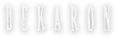Items and Inventory
Hopefully you’ve managed to defeat a monster or two by now. After a successful kill, you will sometimes see objects strewn about the ground, spewed out from the creature's remains. Since you are likely the one who initiated the fight, those items are yours for the taking. You can take them by clicking on the items directly, which will pick them up and place the items and any DIL (the currency of Trieste) into your character’s inventory.
Since clicking on each item individually gets tiring very quickly, you can just press SPACE and your character will pick up the nearest item. You’ll have to press Space once for each item you wish to pick up, and once for each pile of DIL.
If you don’t pick up the dropped items from your kills, they become free for anyone to take after twenty seconds. You can take items left from someone else's kills too, if they haven't been picked up by the time twenty seconds have passed.
By pressing the I key, you can view your character’s Inventory screen. The top half of your inventory displays your character’s equipment – which probably only consists of the weapon with which you began. The bottom half is a grid of grey squares – the items your character is carrying but does not have equipped.
When you hover your mouse over an item, you will see a few pieces of information.
- The item’s name is given at the top of this screen.
- Rank indicates the item’s rarity, from which you can roughly determine an item’s power and value. Most items you find at this stage are of Normal rank.
- Type is which of the many categories the item belongs to. Most items you find at this stage will be of the type Other.
- Required level is important for equipment, but you can ignore it in the case of most non-equipment items, which will be of Required level 1 anyway.
- Count only appears for stackable items, which means that you can hold multiples, and they will only take up one inventory space. Count gives the number of items carried, as well as how many you can carry in one stack. Any items that exceed this maximum will become part of a new stack. You can see how many items are in a stack on the item's icon.
- Other helpful information on the item's purpose may appear as well.
If the items you have exceed your first inventory screen, they will be placed into your second. You can access your different inventory screens via the numbered tabs that appear above it.
You can move items around to different inventory slots if you wish to organize, by right-clicking on them to pick up and drop them. Alternatively, you can press the Organize button, above and to the left of your inventory, to auto-sort and roughly group similar items together, but it does not combine stackable items. There are actually two Organize buttons – the left button only organizes the currently visible tab, while the right organizes your entire inventory.
If you want to move part of a stack of items, but not all of them, hold Shift while right-clicking, and you'll be prompted to enter the number of items to remove from the stack.
If you hold CTRL and left-click on a stackable item, it will combine other items of the same type in your inventory into a single stack.
To the bottom-right of the inventory screen is the amount of DIL your character is carrying. All your collected DIL automatically goes here.
Eventually, you might find that you are unable to carry any more items, even with careful rearrangement. The solution to this issue are the Stashkeepers, one of whom can be found in the Northwest corner of Ardeca.
Your stash can hold many more items than your character, but items in your stash can only be accessed via Stashkeepers. Thankfully there is no cost involved, so it's a good idea to make frequent use of your stash. Items in your inventory can rapidly be added to your stash by right-clicking them when the Stash screen is open. You can also deposit and withdraw DIL to and from your stash. Unfortunately, the Stashkeeper does not pay interest.